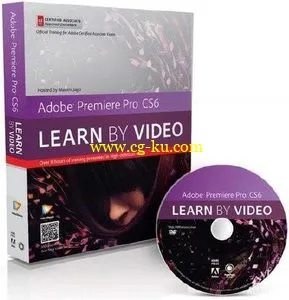
Video2brain - Adobe Premiere Pro CS6 Learn by Video
MP4 | AVC 152kbps | English | 1280x720 | 25ps | 14h 55mins | AAC mono 128kbps | 3.31 GB
Genre: Video Training
Adobe Premiere Pro has fast become the number-one editing system for a wide range of professional and semi-professional editors around the world, and in the CS6 version, Adobe has added some new features that challenge expectations of nonlinear editing. These include a new special effects paradigm, advanced features previously seen only in Adobe After Effects, and a newly enhanced user interface. In this course expert editor and trainer Maxim Jago provides a comprehensive guide to working with Adobe Premiere Pro CS6, covering everything from the fundamentals of nonlinear editing all the way up to the most advanced new features. You’ll learn how to bring multiple media types into Premiere Pro, combine them to produce professional edits, apply effects, add titles, work with audio, and output to multiple formats, including DVD, Blu-ray and files. After completing this Learn by Video course, published in partnership with Peachpit Press, you’ll have the core skills you need to produce professional results.
Welcome to Adobe Premiere Pro CS6: Learn by Video
Introducing Premiere Pro CS6
• Video Editing Workflows
• An Overview of the Interface
• Why Premiere Pro Is the Post-Production Hub
• Workspaces
• Important General Preferences
• Personal Preferences
Premiere Pro Projects
• General Project Settings
• Scratch Disk Settings
• Using Sequence Presets
• Sequence Settings
• Video Preview Settings
• Sequence Track Settings
Importing Media
• Importing Media Files and Images
• Importing Media from File-Based Cameras
• Capturing a Whole Tape or Selected Shots
• Batch Capturing
• Importing Projects from Final Cut Pro and Avid
• Clips and Media Files
Organizing Media
• Introducing the Project Panel
• Finding Assets in the Project Panel
• Attaching a Script or Transcript
• Speech Analysis
• Interpreting Footage
• Configuring Clip Audio Channels
Editing Essentials
• The Monitor Controls
• Selecting Part of a Clip
• Adjusting Playback Resolution
• Using Subclips
• Introducing the Timeline Panel
• Adding Clips to a Sequence
• Three-Point and Four-Point Edits
• Storyboard Editing
• Targeting Tracks
Taking Control of the Timeline
• Track Controls
• Selecting, Linking, and Unlinking Clips
• Rearranging Clips in a Sequence
• Using the Clipboard
• Lifting and Extracting
• Deleting and Ripple Deleting
• Working with Markers
Adding Transitions
• Applying a Transition Between Two Clips
• Understanding Rendering and the Work Area
• Changing Transition Settings
• Creating an Audio Crossfade
Advanced Editing Controls
• Changing the Playback Speed of Clips
• Adjusting Playback Speed over Time
• Replacing Clips on the Timeline
• Replacing Footage for Clips in the Bin
• Nesting a Sequence
• Creating Nested Sequences in the Bin and on the Timeline
• Trimming in the Source Monitor
• Trimming on the Timeline
• Timeline Trimming Tools
• Trimming Keyboard Shortcuts
• Split Edits: Making J and L Cuts
• JKL Trimming
• The Timeline Tools
• The Trim Monitor
Putting Clips into Motion
• Fixed Effects for Video and Audio Clips
• Animating with Fixed Effects
• Creating Effect Presets
Multicamera Editing
• Preparing for a Multicamera Edit
• Performing a Multicamera Edit
• Adjusting Multicamera Edits
Editing and Mixing Audio
• The Audio Workspace
• Audio Track Types
• Normalizing Audio in the Bin and on the Timeline
• Keyframing Volume Changes in the Timeline
• Overview of the Audio Mixer
• Understanding Latch/Touch/Write Automation Modes
• Using Parametric EQ
• Applying Audio Effects to Tracks with the Audio Mixer
• Timeline Trimming Tools
• Adjusting Audio Level in the Effect Controls Panel
Adding Video Special Effects
• Introducing the Effects
• Adding Effects, Changing Settings, and Removing Effects
• Working with Adjustment Layers
• Using Keyframes in the Effect Controls Panel
• The Warp Stabilizer and Rolling Shutter Correction
• Burning in Timecode
• Basic 3D
• Blurs
Color Correction
• Using the Color Correction Workspace
• Vectorscopes and Waveforms
• The Fast Color Corrector
• The Three Way Color Corrector
• Secondary Color Correction
• Burning in Timecode
• Curves
Working with Multiple Layers
• Using Blend Modes
• Using the Ultra Key Effect
• Using the Lumakey Effect
• Introducing Garbage Mattes
• Using the Track Matte Key Effect
Creating Titles
• Introducing the Title Tool
• Working with Text
• Creating Shapes and Managing Layers
• Working with Title Templates
Managing Your Projects
• Getting Organized
• Using the Project Manager
Outputting to Tapes, Media Files, and Blu-ray
• Preparing a Project for Tape Output
• Recording to a DV or HDV Tape
• Exporting Your Sequence to a File
• Producing
Video2brain-Adobe 首演 Pro CS6: 通过视频学习
MP4 |AVC 152 kbps |英语 |1280 x 720 |25ps |14 h 55mins |AAC 单 128 kbps |3.31GB
体裁: 视频培训
Adobe 首演临快成为头号编辑系统种类繁多,为世界各地的专业和半专业编辑的在 CS6 版本中,Adobe 增加了一些新的功能,挑战的非线性编辑的期望。这些包括一种新的特效范式,高级以前仅见于 Adobe 后效果和新的增强型用户界面的功能。在本课程专家编辑器和教练格言贾戈提供综合指南工作与 Adobe 首演的 Pro CS6,涵盖了从到的最先进的新特征的非线性编辑的基本面。你会学习如何带入首映临多个媒体类型,将其合并以生产专业编辑、 应用效果、 添加标题、 工作与音频,和输出为多种格式,包括 DVD、 蓝光和文件。后完成这个学习视频课程,合作出版了条新闻,你会有您需要制作专业效果的核心技能。
欢迎来到 Adobe 首演 Pro CS6: 通过视频学习
引入首演 Pro CS6
• 视频编辑工作流
• 界面概述
• 为什么首演 Pro 是后期制作中心
• 工作区
• 重要的常规首选项
• 个人喜好
首映临项目
• 常规项目设置
• 存盘设置
• 使用序列预设
• 顺序设置
• 视频预览设置
• 序列跟踪设置
导入媒体
• 导入媒体文件和图像
从基于文件的相机 • 导入媒体
• 捕获整个磁带或选择镜头
• 批处理捕获
• 从最后导入项目削减临和狂热
• 剪辑和媒体文件
组织媒体
• 引进项目面板
• 发现资产在项目面板
• 附加脚本或誊本
• 语音分析
• 解释画面
• 将剪辑音频信道配置
编辑要点
• 监视器控件
• 选择部分的剪辑
• 调整播放分辨率
• 使用剪辑
• 引入时间轴面板
• 添加剪辑到一个序列
• 三点和 4 点编辑
• 演示图板编辑
• 针对轨道
考虑时间轴的控制
• 跟踪控制
• 选择、 链接和取消链接剪辑
• 在一个序列中重排剪辑
• 使用剪贴板
• 起重和提取
• 删去和波纹删除
• 使用标志符
在添加过渡
• 应用两个剪辑之间的过渡
• 了解渲染和工作区
• 更改过渡设置
• 创建音频交叉进出
高级编辑控件
• 更改剪辑的播放速度
随着时间的推移调整回放速度
• 替换剪辑时间线上
• 更换镜头剪辑到垃圾桶里
• 嵌套序列
• 创建嵌套序列在 Bin 和时间线上
• 修剪在源监视器中
• 修剪时间线上
• 时间轴修整工具
• 修整键盘快捷方式
• 拆分编辑: 使 J 和 L 削减
• JKL 修整
• 时间轴工具
• 修剪监视器
将剪辑放入议案
• 固定效应的视频和音频剪辑
• 与固定效应进行动画处理
• 创建效果预设
彩排编辑
• 准备彩排的编辑
• 表演彩排的编辑
• 调整彩排编辑
编辑和混合音频
• 音频工作区
• 音频轨道类型
• 实现正常化音频在 Bin 和时间线上
• 关键帧量变化在时间轴中
• 概述的音频混音器
• 了解闩锁,触摸,写自动化模式
• 使用参数 EQ
• 应用音频效果,音轨音频混音器
• 时间轴修整工具
• 调整音频级别影响控件面板中
添加视频特效
• 介绍的作用
• 添加效果、 更改设置,和删除效果
• 使用调整图层
• 使用关键帧影响控件面板中
• 经纱稳定剂和滚动快门校正
• 在时间码中燃烧
• 基本的 3D
• 模糊
颜色校正
• 使用工作区的颜色校正
• Vectorscopes 和波形
• 快速颜色校正
• 三路色彩校正
• 第二颜色校正
• 在时间码中燃烧
• 曲线
使用多个图层
• 使用混合模式
• 使用超关键作用
• 使用 Lumakey 效果
• 引入无用信号遮罩
• 使用轨道遮罩键效果
创建标题
• 介绍标题工具
• 处理文本
• 创建形状和管理层
• 使用标题模板
管理您的项目
• 组织起来
• 使用项目管理器
输出到磁带、 媒体文件和蓝光
• 一个项目准备磁带输出
• 录制到 DV 或 HDV 磁带
• 将您的序列导出到文件
• 生产